Installation
Download
The PSP-UFU can be downloaded from the last release of the PSP-UFU repository on GitHub.
When accessing the link, scroll down the page until you find the * Assets *:
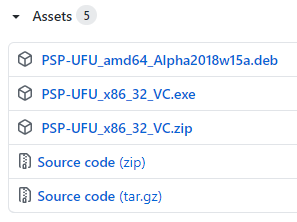
As the PSP-UFU is a multiplatform software, you must download the correct file:
- For the operating system Windows download the files .exe (recommended) or .zip.
- For Linux systems based on Debian (for example, Ubuntu, Mint) 64 bits download the installation package .deb.
Following are the step-by-step instructions for installing the Windows and Linux OSs. Solutions for the most recurring errors are also presented.
Windows
After downloading the .exe file, proceed with each installer step. The executable will automatically request the installation of Microsoft Visual C ++ Redistributable and, if it is not installed on your computer, perform the program's procedures.
If the executable fails to open, download the .zip file and unzip it to a folder on your system. In that case, it is necessary to manually download and install Microsoft Visual C ++ Redistributable 32 bits.
After the installation is complete, open the PSP-UFU to verify the correct installation. The executable is present in the folder "<instalation_path>/PSP-UFU/bin/PSP-UFU.exe".
Recurring Windows problems
- When downloading the browser you can falsely signal that it is a dangerous file, just click on "Keep file";
- When opening the installer, Windows again signals that the file is dangerous, just click "Run anyway";
- When opening the program and changing your language, an error message is displayed. To solve this problem, just run PSP-UFU as an administrator (right click on the program shortcut and then run as administrator). Change the language again and restart the program;
- When creating a new project, the work screen is not displayed or a black screen is displayed. Go to the general options and change the renderer to "Device Context". If an error message appears, run the program as an administrator and repeat the process. Restart the program.
Linux
Installation on the Linux system is easily accomplished by the * .deb * automatic installation package.
Recurring Linux problems
It may be necessary to add the wxWidgets libraries directory in the environment variables. To do this, follow ONE of the methods presented below:
* Method I (recommended) *
Enter the following command in the ~ / .bashrc file:
echo "export LD_LIBRARY_PATH=$LD_LIBRARY_PATH:/usr/local/lib" >> ~/.bashrc
* Method II (not recommended) *
Using this method, the steps below should be performed ** every time ** that you want to open PSP-UFU.
- Open the terminal and access the directory where the PSP-UFU is installed:
cd/usr/local/bin
- Insert the shared libraries of wxWidgets in the environment variables:
export LD_LIBRARY_PATH = $ LD_LIBRARY_PATH: / usr / local / lib
- Then, run PSP-UFU in the ** same section ** of the terminal:
./PSP-UFU
Check that the computer has the video units installed correctly, otherwise the program will not display the desktop to create and edit single line diagrams or control block diagrams.